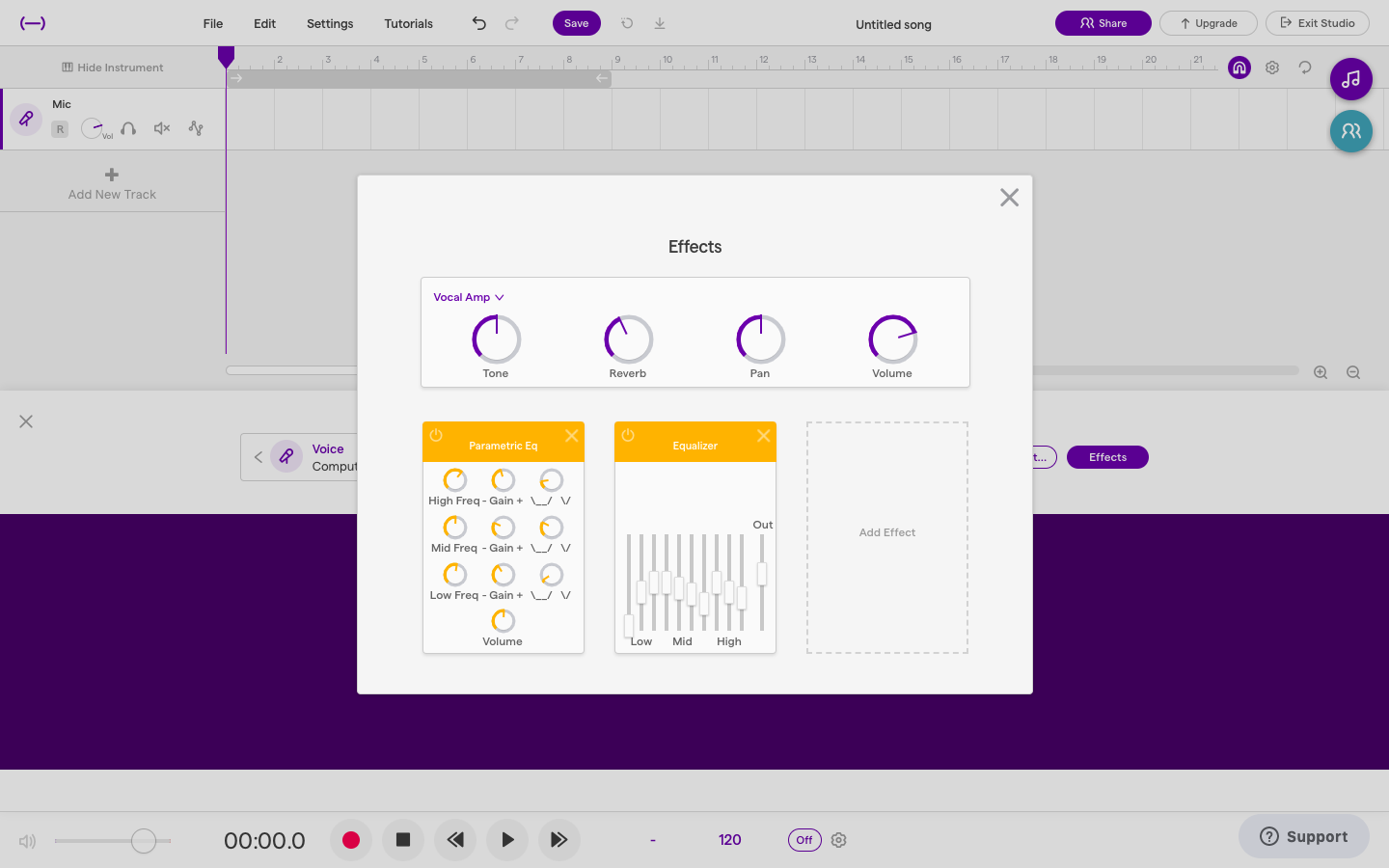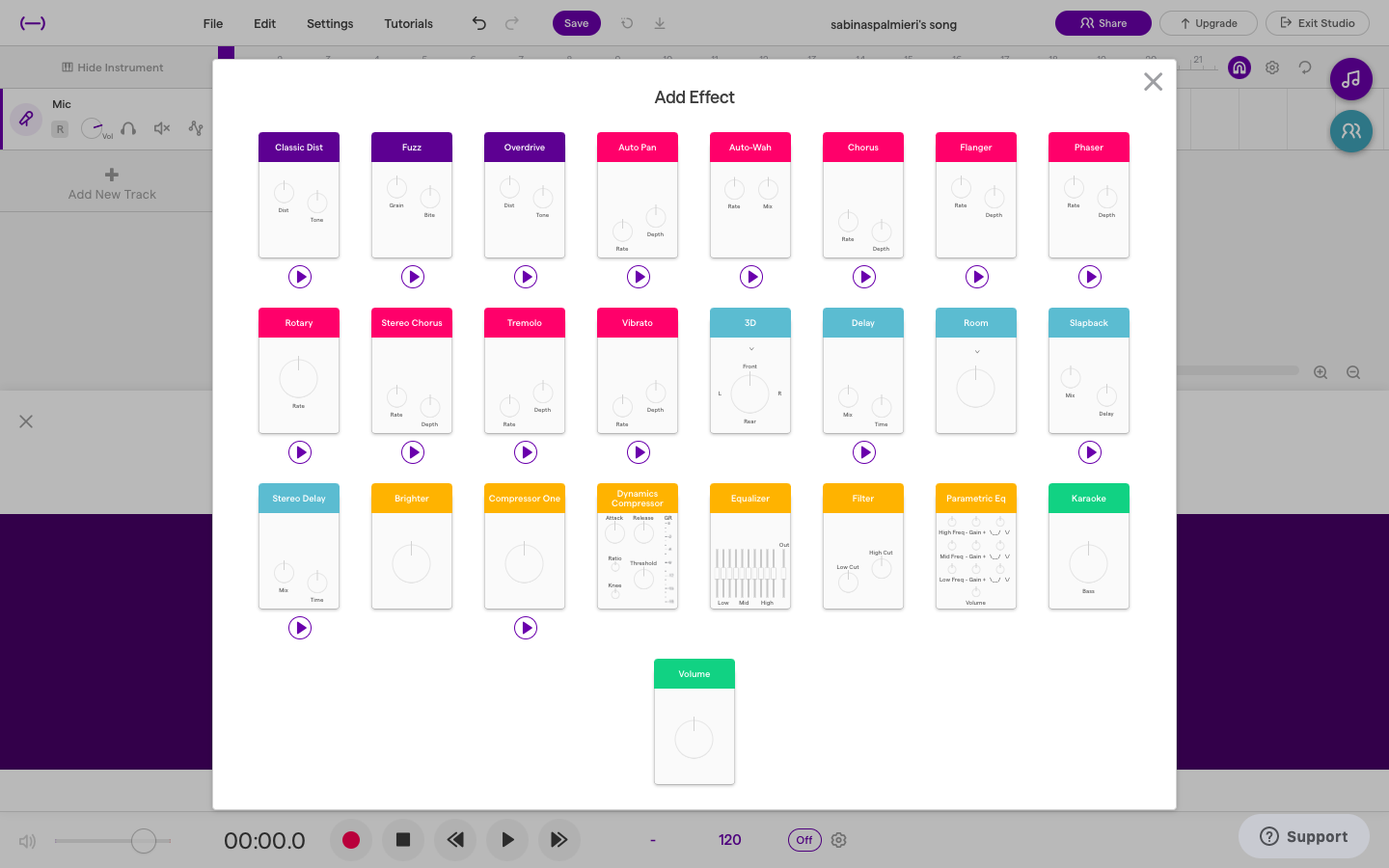How To Use Vocal Recording Effects in Soundtrap
Once you enter the music studio in Soundtrap, add a new track. Select “Voice and Microphones.”
Notice the purple button labeled “Effects” in the right corner. Press the button to unlock vocal effects.
What are the visible vocal recording effects?
Tone: Vocal tones refer to the unique sounds produced with the color and timbre of a voice. Some voices are considered warmer or cooler, and breathy or brassy.
Reverb: Creates a sense of space. Increasing the reverb creates a more cathedral type openness versus a smaller more refined sound.
Pan: Lets you decide the direction of which the sound projects towards. Usually the melody of a vocal recording is centered, but additional vocal track overlaps can create dynamism by emphasizing them from left or right directions.
Volume: Increases or decreases the level of sound of a track.
Parametric Eq: Includes three parts - level of frequency, gain, and the bandwidth. This tool offers immense flexibility to control all parameters of equalization.
Equalizer: Consists of low, mid, and high frequencies. Vocals fall into the mid range and into the high. This tool is valuable as it allows you to minimize certain frequencies for the vocals to occupy.
In the bottom right, click on “Add Effect” to unlock even more effects!
Do you want to learn how to produce your own music and podcasts in Soundtrap? Sign up for Valley Producer Program Level 100, our FREE online production course here.