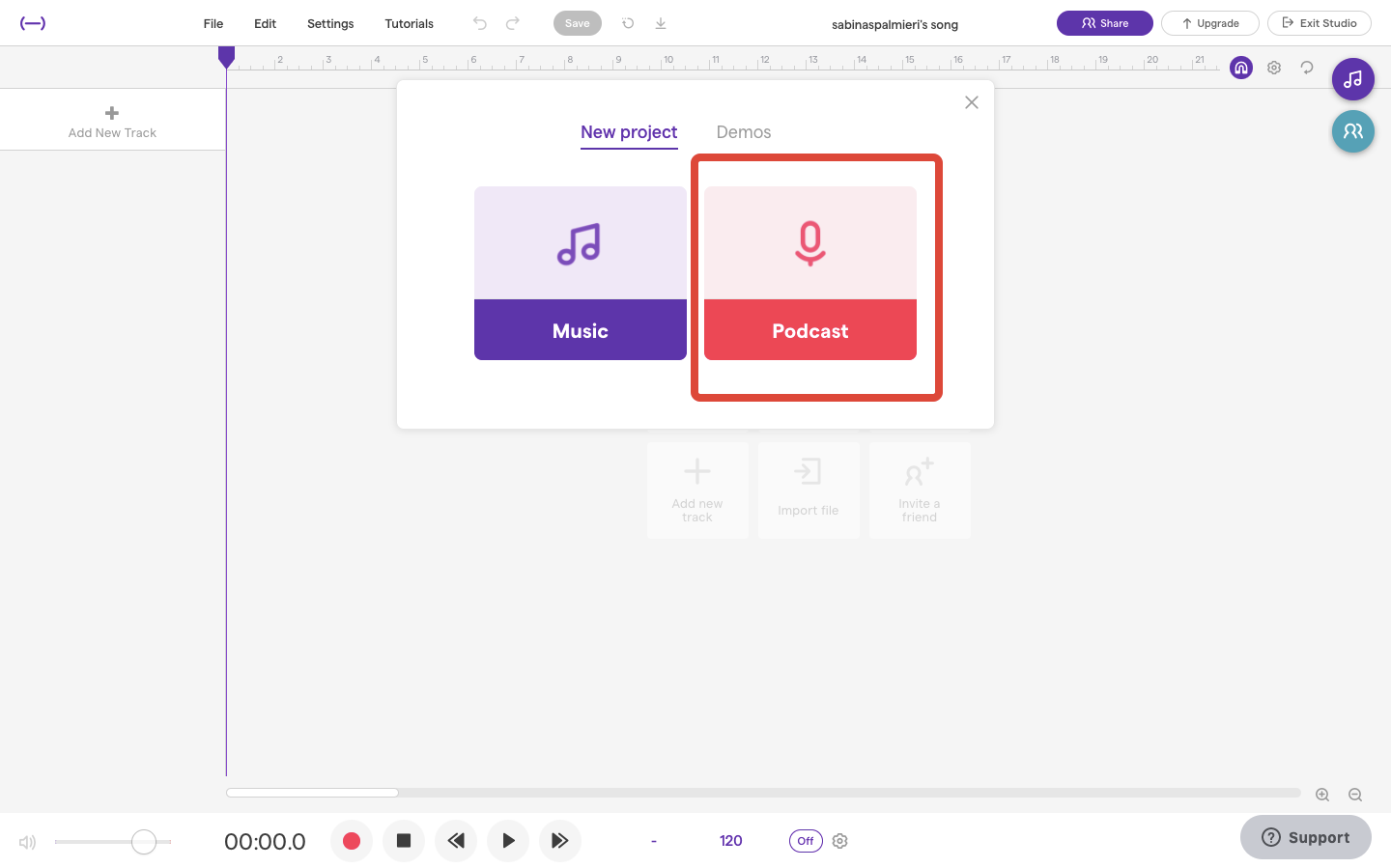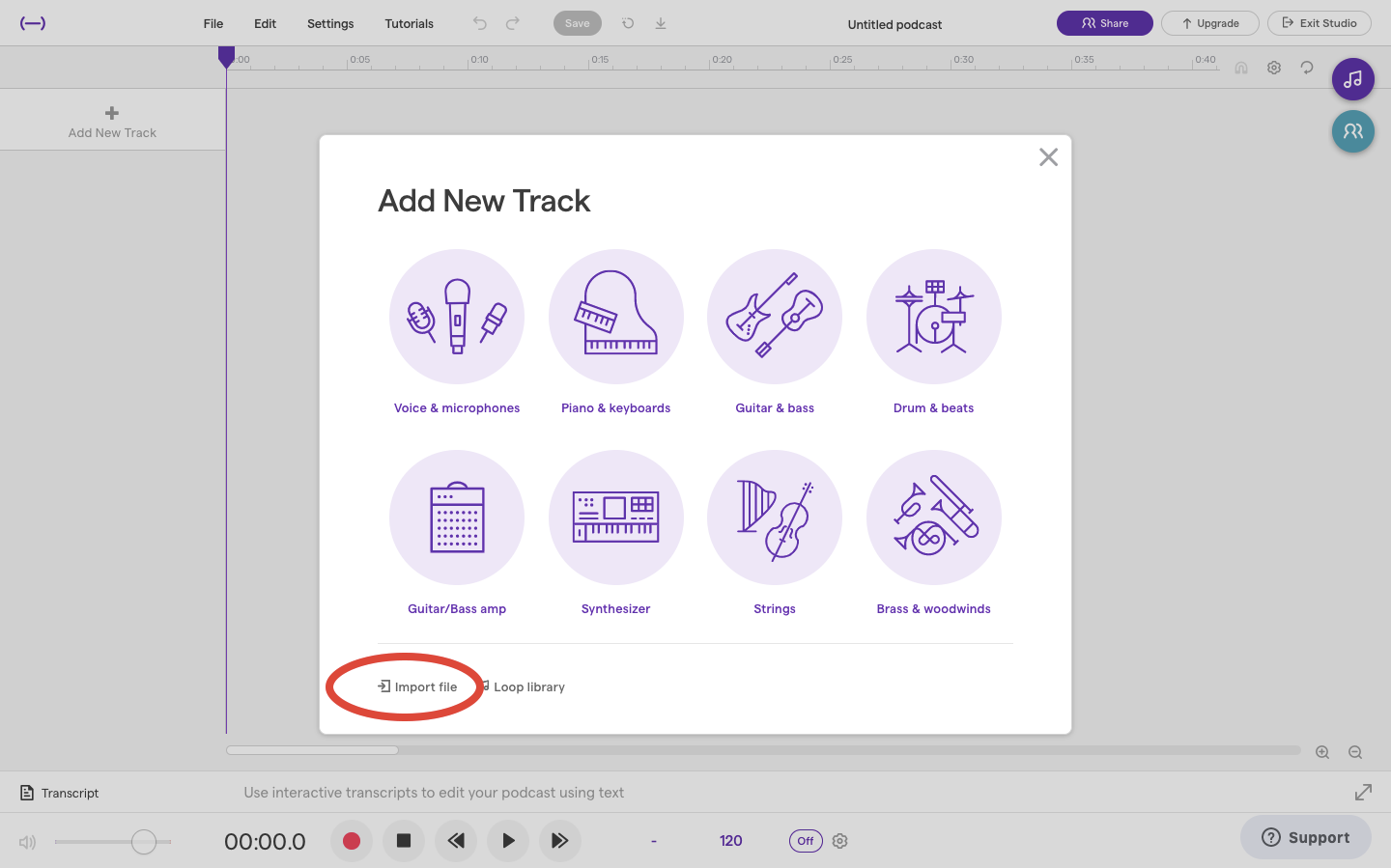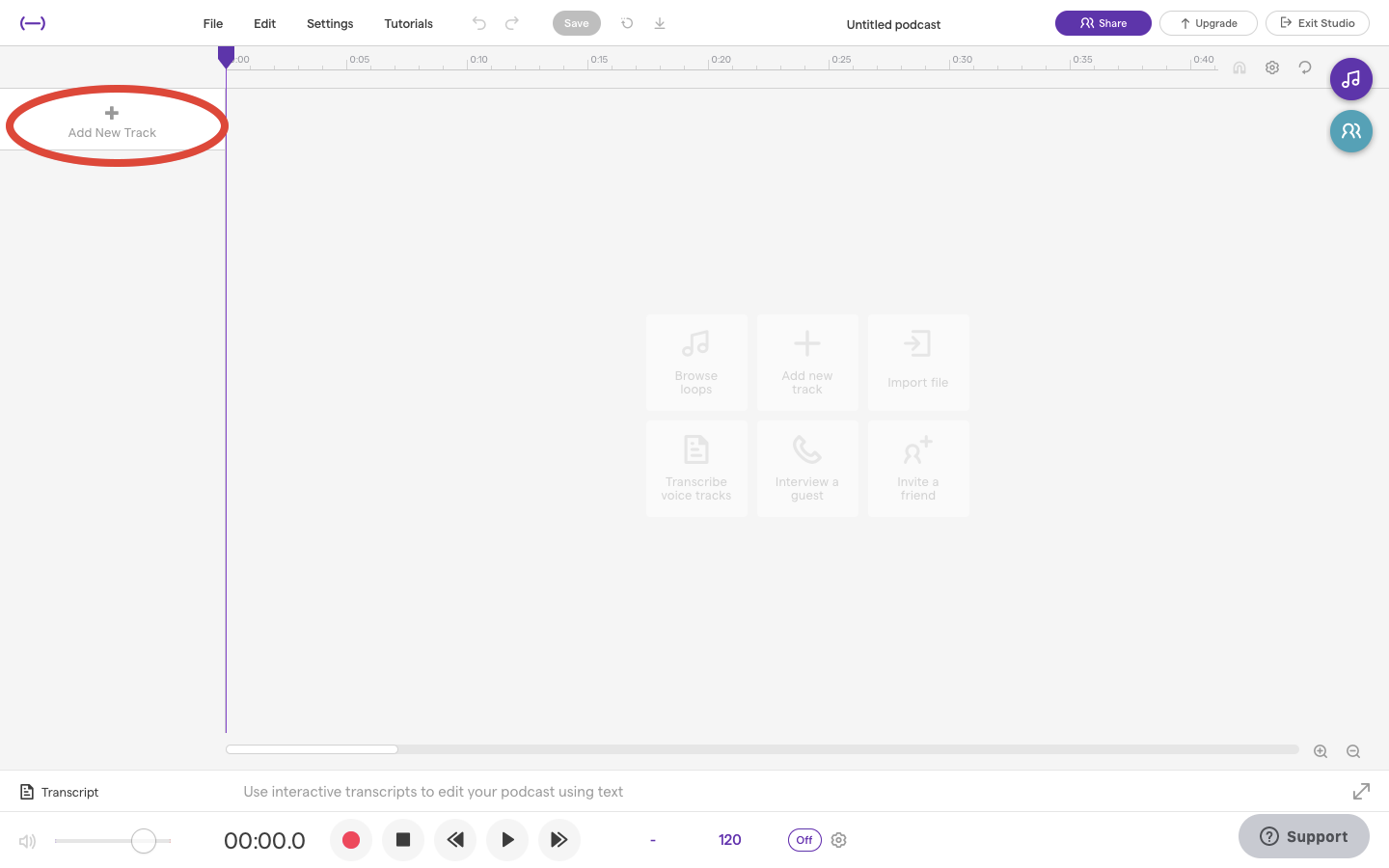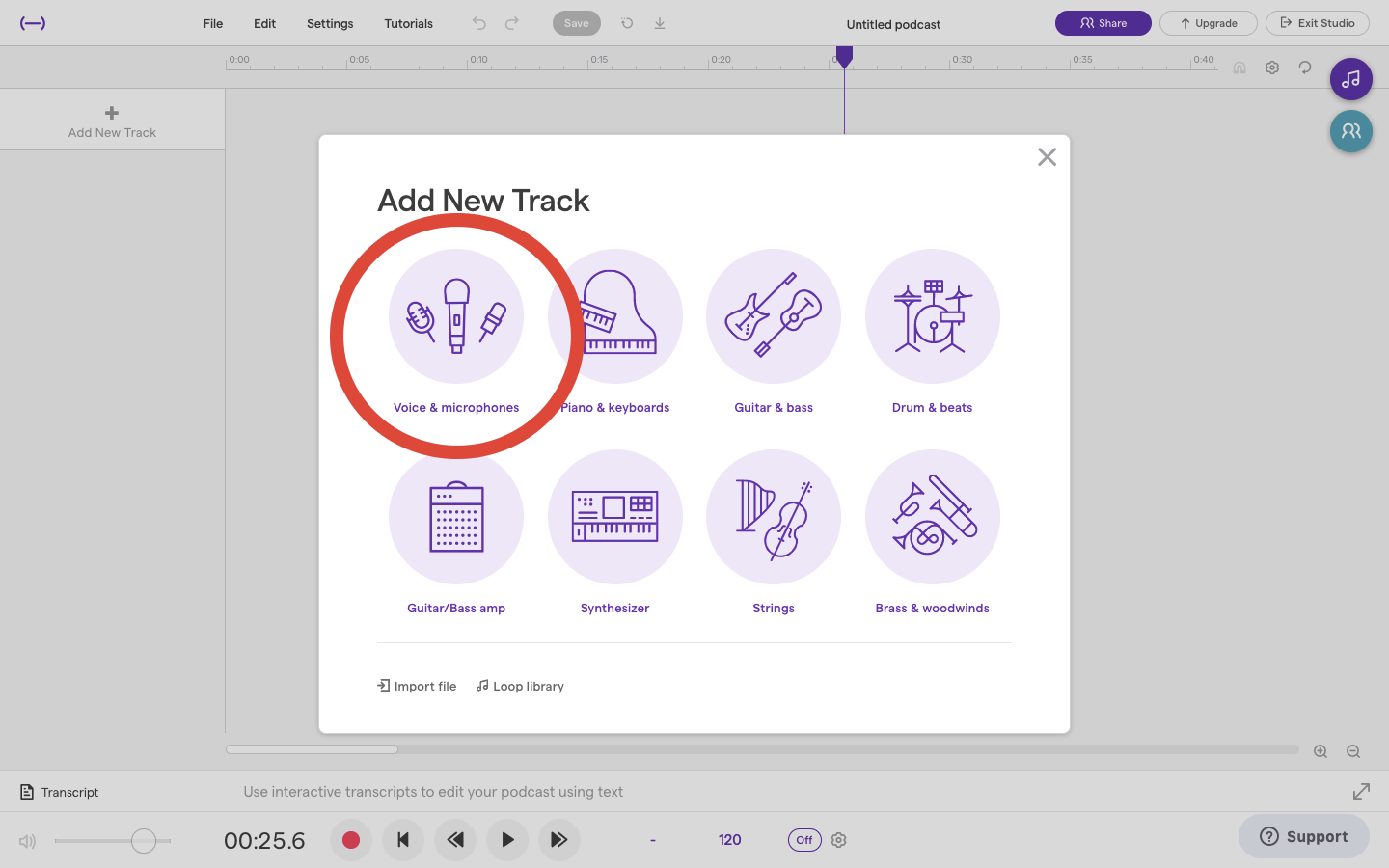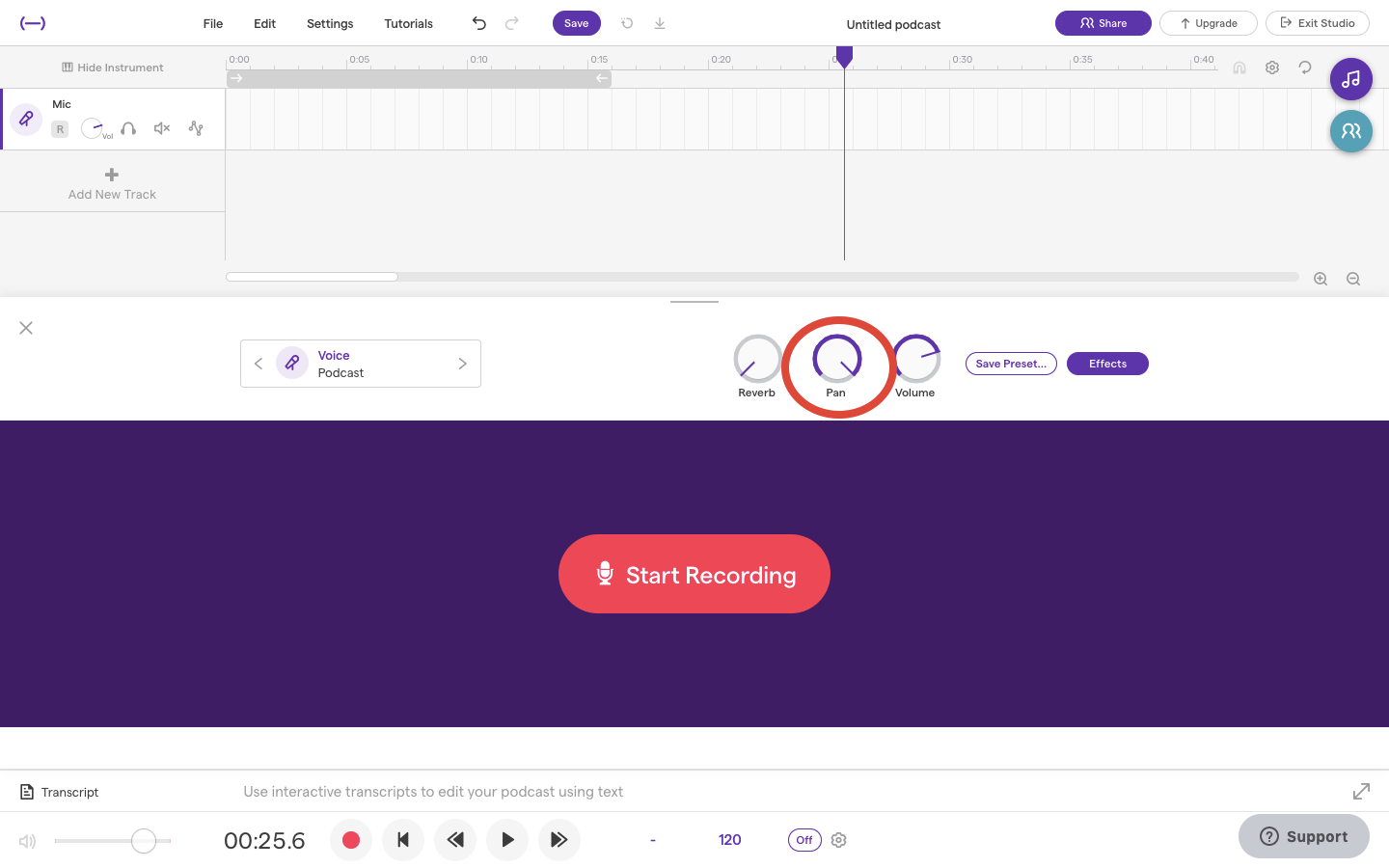Create A Podcast Using Soundtrap
SCROLL TO THE BOTTOM FOR A STEP-BY-STEP VIDEOEnter the Soundtrap studio, and select ‘Podcast’ under the ‘New Project’ tab.
The main components needed for a podcast include the following:
Intro and exit music
Interviewer and an interviewee
You will need to import your music. Click on the ‘Add New Track’ button, then select the ‘Import File’ to upload a musical track.
If you don’t have a saved musical file, find one in the loop library.
Once you have your music added to the studio space, select ‘Add New Track’ again and click on ‘Voice & Microphones’.
Make sure to mute the music track while you focus on your microphone recording. Utilize the pan tool to differentiate the interviewer from the interviewee. Start by turning the pan all the way left for the interviewer. To do so, hold the button down and drag your cursor accordingly.
Press record and start the interviewer portion. Start off with a brief introduction segment, then record a couple questions you want to ask your interviewee.
Next, ‘Add New Track’ again and choose ‘Voice & Microphones’ to create the next audio track for the interviewee.
This time, move the pan all the way to the right before recording the interviewee.
The screen should look similar to this. Notice the top line is the interviewer and the bottom line is the interviewee. The interviewer includes an intro and outro. At the bottom is the music track which has been muted during the time of recording.
Listen to the full interview from beginning and make sure there is no overlap of talking.
Diving back into the musical soundtrack, it will be up to you on how you want to structure it. Often, the music component is part of the intro and outro of a podcast and minimized throughout the rest. Experiment with the ‘automations’ button where you can edit the volume of the track. Tap on the line and a dot will appear where you can drag the line up or down to increase or decrease the volume.
WATCH THIS VIDEO FOR STEP-BY-STEP INSTRUCTIONS:Do you want to learn how to produce your own music and podcasts on Soundtrap? Sign up for Valley Producer Program Level 100, our FREE online production course here.