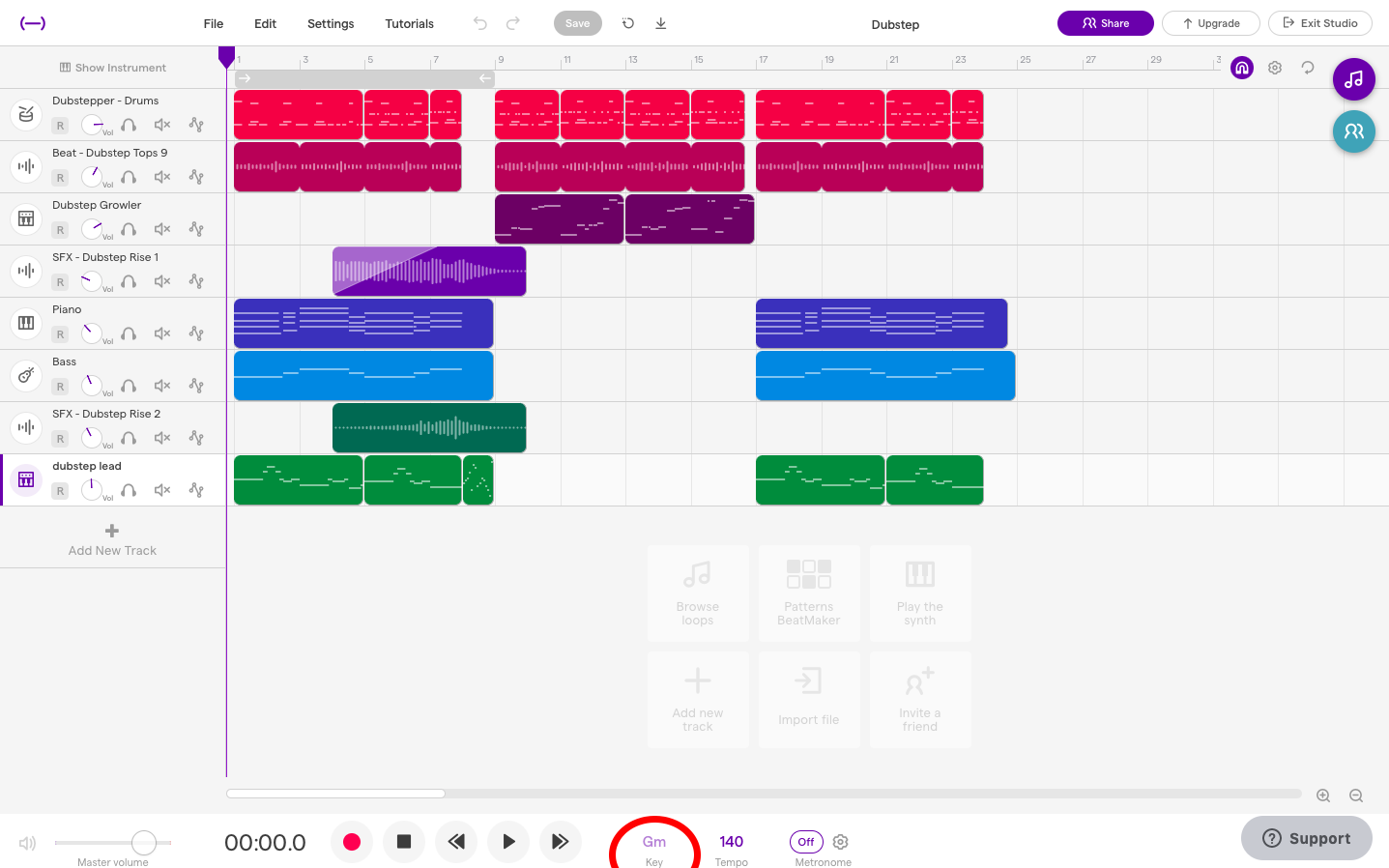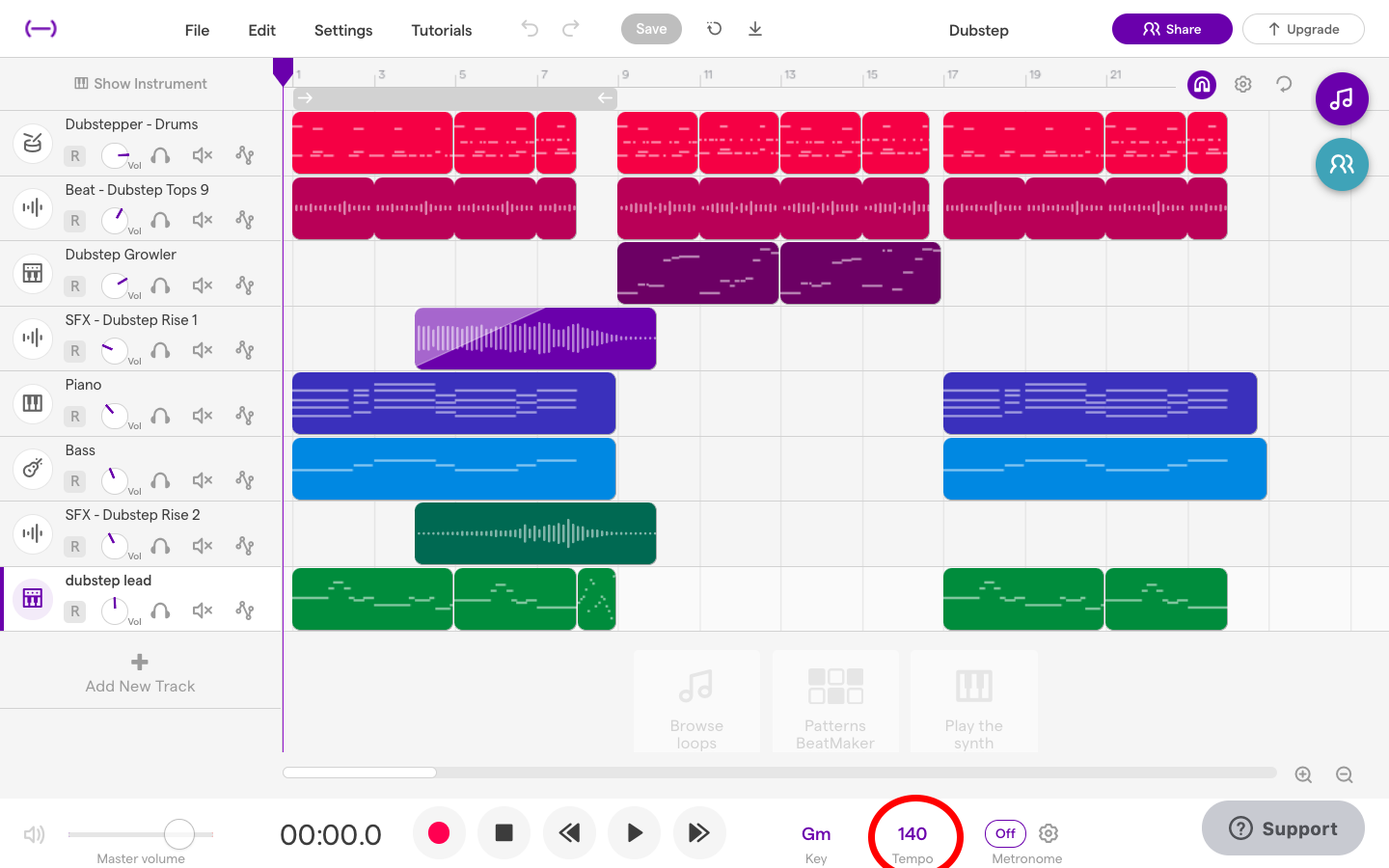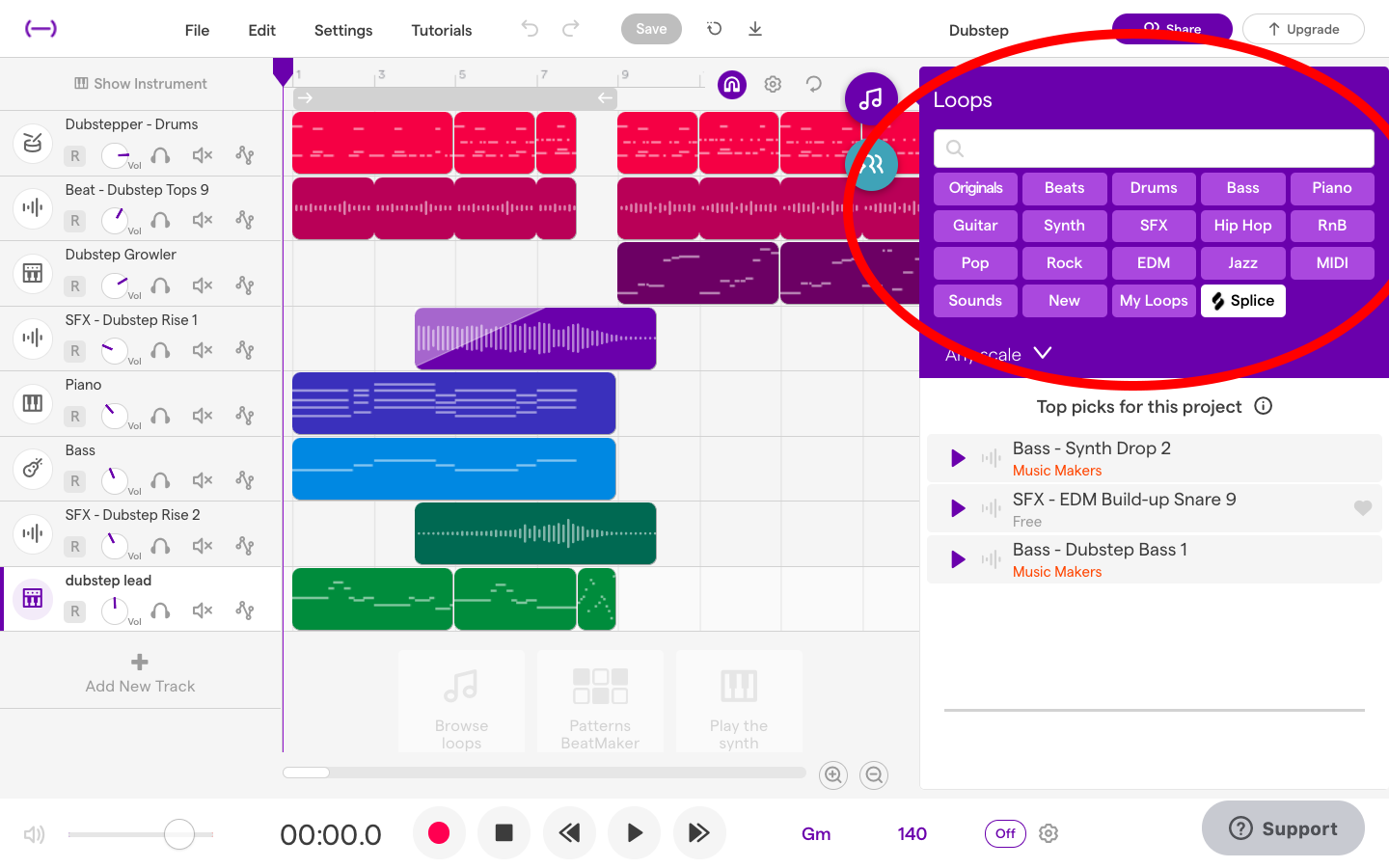How To Add Loops in Soundtrap
Scroll to the bottom for a step-by-step videoOnce you have entered the music studio in Soundtrap, you must first choose a key. To choose a key, scroll to the bottom of the console and click “Gm.” Experiment with the different keys to get a feel for which one you like best.
Next, select a tempo on a scale from 30-300 BPM. The tempo increases or decreases the speed of the track. *Note you can also adjust these elements after the instrumental loops are added to the track.*
To begin combining multiple loops together, click the purple music icon in the upper right corner to access instrumental loops. The instrumental loops available to combine include drum, piano, bass, and guitar. There is no limit to how many loops you overlap. Once you find one that you like, either double-click, or drag them into the empty composition space.
Once you have added one instrumental loop, explore others. Demo the song to hear the sounds in combination. When you find an instrument loop of your liking, simply repeat the process of double-clicking or dragging the loop to the composition space.
Repeat the process until the desired number of instrument loops are incorporated. To delete an instrumental loop, click the three dots in the upper right corner.
WATCH THIS VIDEO FOR STEP-BY-STEP instructions:Do you want to learn how to produce your own music and podcasts? Sign up for Valley Producer Program Level 100, our FREE online course here.