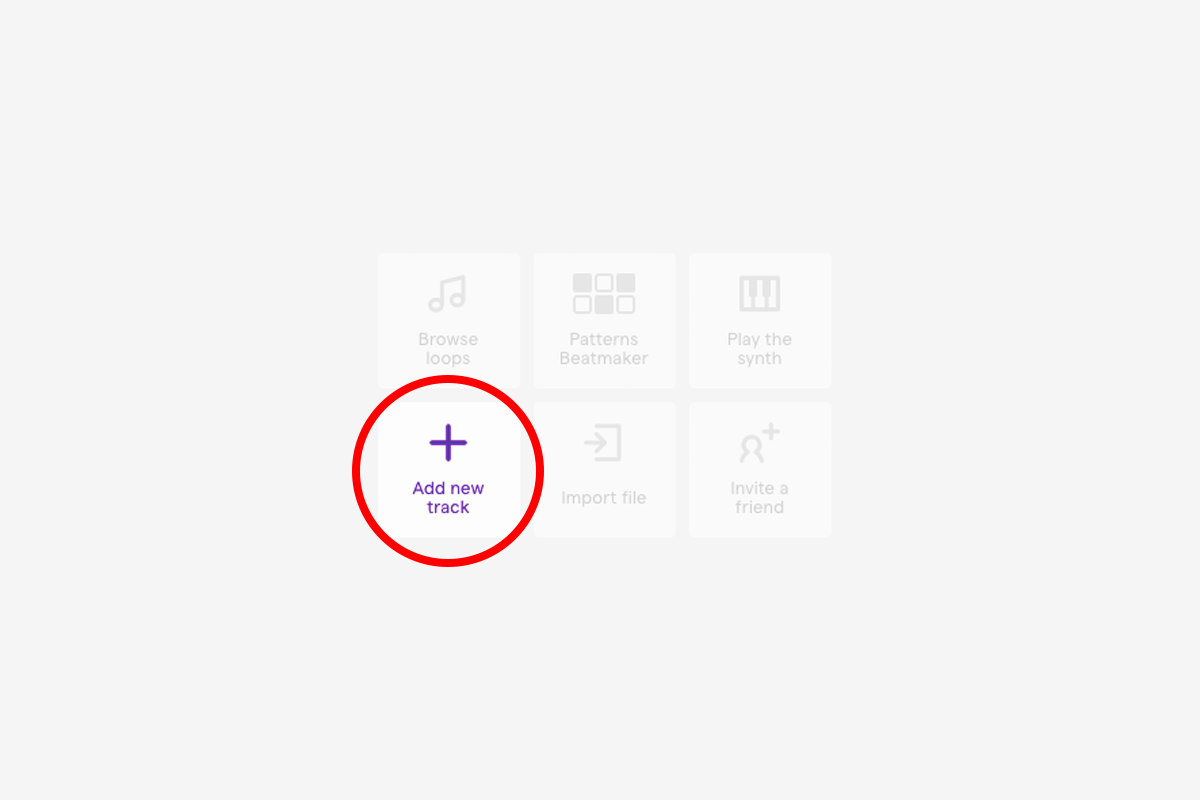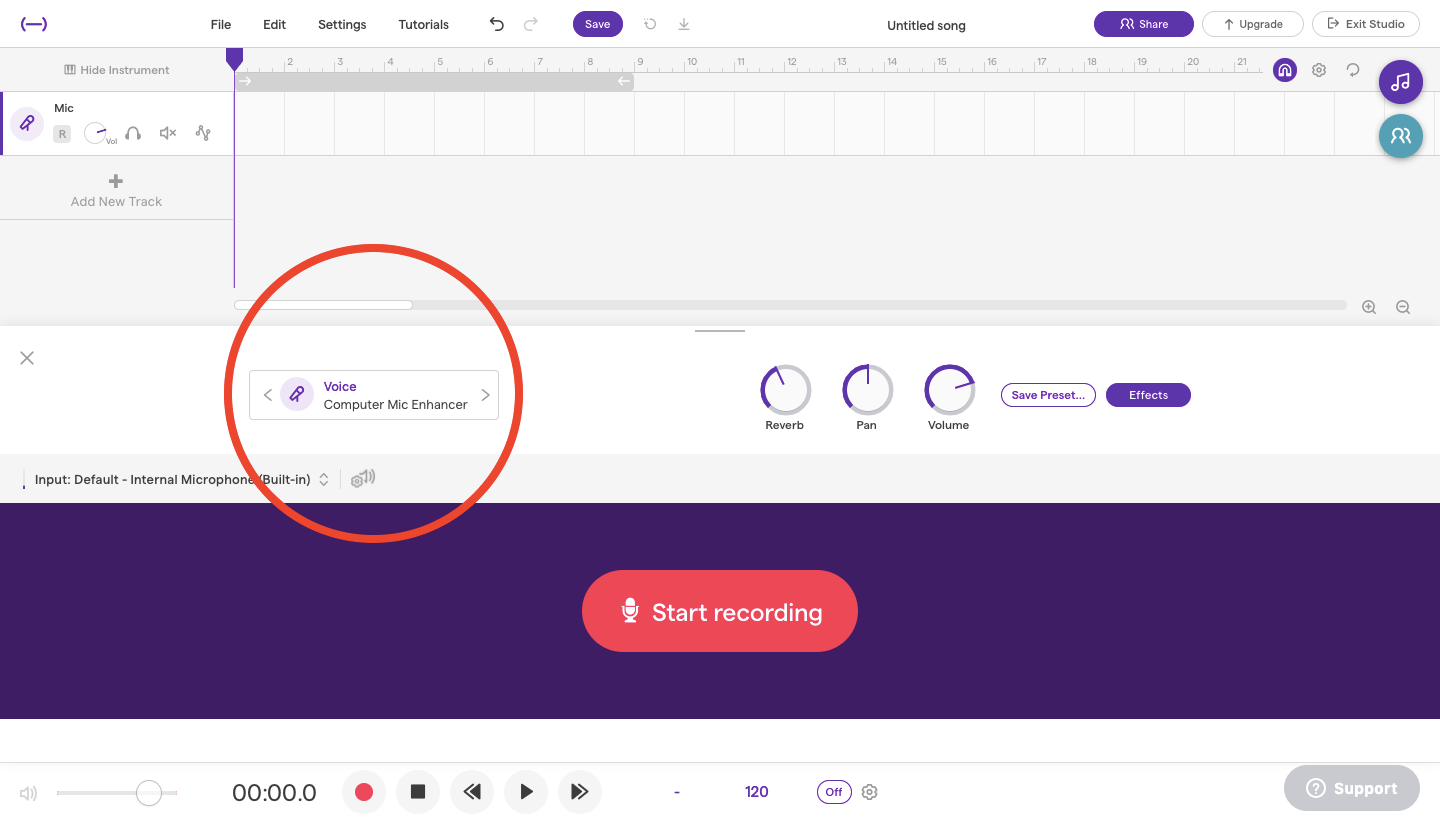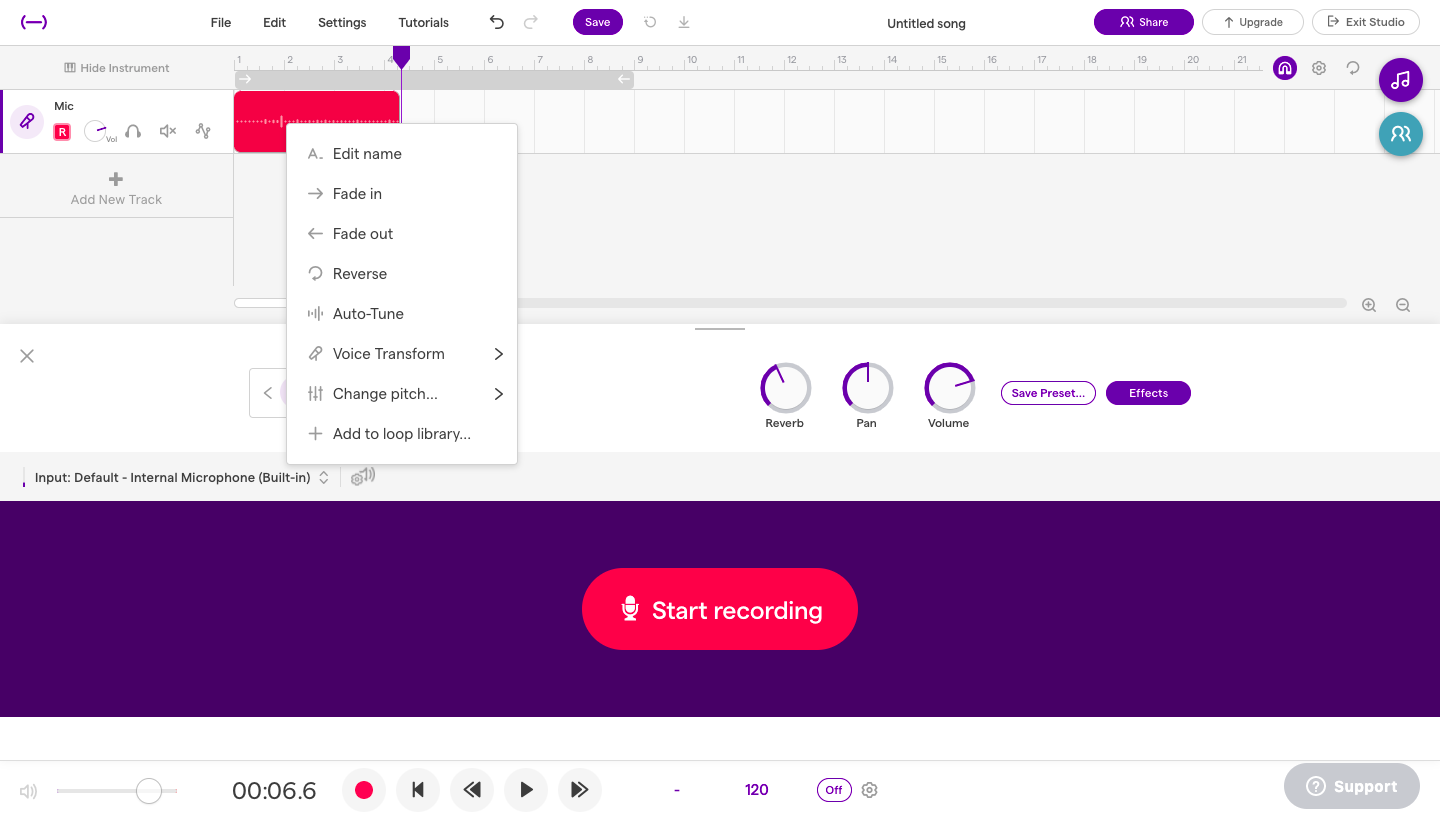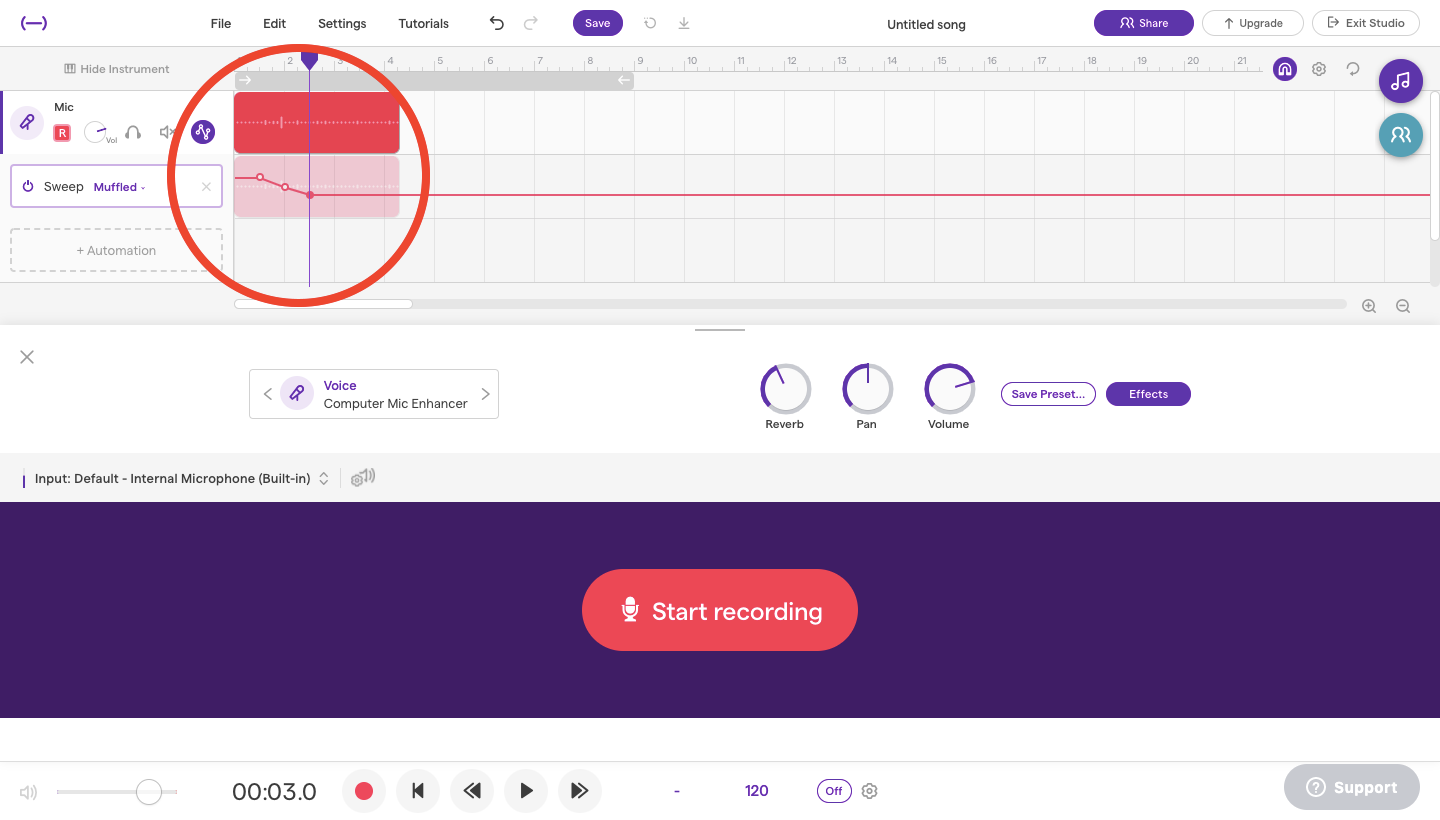Tips for Recording Vocals in Soundtrap
So you have your beat the way you like. It is groovy, but it’s still missing a little more dimension. Adding vocals to your song can increase dynamics and emotion. Here are some helpful tips to help you define your sound and get you started.
RecordingIn Soundtrap, once you click on “Add New Track”, select the “Voice & microphones” button seen in the image below. After successfully opening a vocal track, there are a few options for how you can record. The most obvious is to record using your computer's built-in microphone. However, investing in an external microphone can be another option. USB microphones are the most cost-effective alternatives which offer clear-cuttings sounds.
The preset microphone title is “Computer Mic Enhancer.” However, if you want to explore alternative vocal effects click on the button shown below.
As you can see, there are a plethora of possible effects to add to your voice recording. If you want a natural and unfiltered sound, stick to the “Computer Mic Enhancer” and just play around with the reverb button to manipulate the type of warmth and space you desire. More reverb makes the sound appear to be occurring in a large concert hall whereas less reverb acts similarly to sound in an intimate space.
The vocal recording tool can be used to record instrumental sounds too, such as a drum kit or guitar. Just be mindful of the volume during the recording process to ensure the music doesn’t get distorted. The beauty of this all is if it doesn’t turn out right the first time, you just hit clear and start over again!
Post RecordingAfter recording, you can hover over the track and click edit.
The editing tool allows you to manipulate the sounds, such as fading the sound in and out to give it a smooth transition. Or, play around with the auto-tune, voice transformation, and pitch options if you aim to further manipulate the sounds.
Another option is to click on the icon circled below which prompts the button “Automation.” Here you can change the pan, volume, and sweep. All three of these tools allow you to click and add points to bring the effects up or down to specific sections of the recording.
Drag the dots up or down with your mouse to increase or decrease the effect.
As you can see, there are plenty of tools available to get you started on your vocal explorations. Find the type of microphone most suitable to you and play around with the digital effects.
Do you want to learn how to produce your own music and podcasts? Sign up for our FREE online courses here.