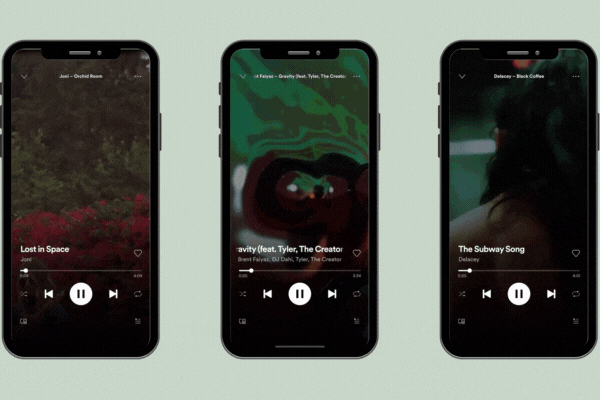Creating a Canvas Video on Spotify
Are you a Spotify artist or looking to become one? Spotify now offers Canvas, a new feature to promote videos on your account. You can now engage your fans in a whole new way by creating a short looping visual to add to each of your tracks on Spotify.
It’s a new way to showcase album artwork and bring it to life in the digital age. When your listeners visit the Spotify 'now playing' page on their mobile device the usual release artwork is replaced by a full-screen image or looping video.
Step by StepLog in to our Spotify Artist account to get started.
Click on the track that you’d like to create a Canvas for.
Click “Add New Canvas” to upload your original content.
Find the video you’d like to upload (remember the video can only be 3-8 seconds long)
Once your video is up, share your Canvas artwork directly to Instagram Stories, right from your Spotify app.
Canvas SpecsCanvas Ration: 9:16, at least 720 px
Canvas Length: 3 sec - 8 sec file
Canvas Format: MP4 or JPG only
Best Practices (as provided by Spotify)Consider excluding your song title and artist name as they’ll already appear in the Now Playing view.
Choose footage without talking, singing, or rapping.
Avoid rapid video cuts or intense flashing graphics that may overwhelm your listeners/viewers.
Consider how to tell a full story within 3-8 seconds.
Remember that graphics along the sides of your Canvas (outside the Safe Area) will show up on some phones.
Content Policy (as provided by Spotify)Your video must be legally compliant. Make sure that you have the correct permissions if you use media that is not your own
Appropriate for Spotify - the Canvas should not be hateful, abusive, or obscene.
Promotional Content - Spotify reserves the right to remove Canvases that misuse the surface for overly promotional purposes.
SOURCES:
“Spotify Canvas Video Tutorial,” SMARTMUSICBUSINESS
“10 Tips to Get the Most from Your Canvas,” Spotify for Artists
“Spotify Says Canvas Increases Engagement — Here’s How To Create Spotify Video Loops,” Digital Music News